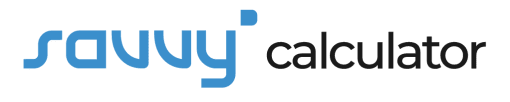Introduction
In today’s fast-paced world, quick calculations are essential. Whether you’re a student, a professional, or just someone looking to manage finances, having a reduction percentage calculator at your fingertips can be incredibly handy. In this article, we’ll guide you through the process of creating a simple yet effective reduction percentage calculator using HTML.
How to Use
To use the reduction percentage calculator, follow these steps:
- Input Original Value: Enter the original value from which you want to calculate the reduction.
- Input Reduced Value: Enter the reduced value or the result after the reduction.
- Click Calculate: Hit the calculate button to find out the reduction percentage.
Formula
The reduction percentage is calculated using the following formula:
Reduction Percentage=(Original Value−Reduced Value Original Value)×100
Example
Let’s say you bought a product for $150, and it’s on sale for $90. To find the reduction percentage:
- Original Value () = $150
- Reduced Value () = $90
Reduction Percentage=(150−90150)×100=40%
So, the reduction percentage is 40%.
FAQ’s
Q1: Can I use decimals in the input values?
Yes, the calculator supports decimal values for more precise calculations.
Q2: What if the reduced value is greater than the original value?
In such cases, the reduction percentage will be negative, indicating an increase instead of a reduction.
Q3: Is there a limit to the number of decimal places in the result?
The calculator provides results with up to two decimal places for clarity.
Conclusion
Creating a reduction percentage calculator using HTML is a straightforward yet powerful way to streamline your calculations. Whether you’re managing expenses, tracking discounts, or analyzing data, this tool can be a valuable asset. Customize it to suit your needs, and enjoy the convenience of quick and accurate reduction percentage calculations.