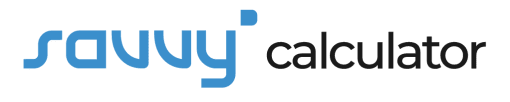Introduction
Managing your finances is a crucial aspect of maintaining a healthy and stable lifestyle. One effective tool to aid in this process is the Monthly Budget Calculator in Excel. This versatile tool enables you to track your income, expenses, and savings, providing a clear overview of your financial health. In this article, we’ll delve into the formula, usage, and provide a practical example to help you take control of your monthly budget.
Formula:
The Monthly Budget Calculator in Excel relies on a straightforward formula:
This formula allows you to determine your net income after deducting your monthly expenses from your total income.
How to Use?
- Download the Template: Start by downloading a pre-designed Monthly Budget Calculator Excel template or create a new worksheet.
- Input Your Income: In the designated section, input all sources of income, including salary, bonuses, and any other inflows.
- List Your Expenses: Categorize and list all your monthly expenses, such as rent, utilities, groceries, and entertainment.
- Adjust Categories and Amounts: Customize categories and allocate amounts based on your specific needs and priorities.
- Update Regularly: Periodically update your budget by inputting actual income and expenses. This helps you stay on top of your financial situation.
- Review and Analyze: Analyze the data regularly to identify spending patterns, areas for improvement, and opportunities for saving.
Example:
Let’s consider a simple example:
- Total Monthly Income: $5,000
- Expenses:
- Rent: $1,200
- Utilities: $150
- Groceries: $300
- Transportation: $200
- Entertainment: $100
Net Income=$5,000−($1,200+$150+$300+$200+$100)=$3,050
In this example, the net income is $3,050, indicating the amount available for savings or discretionary spending.
FAQs?
1. Can I add additional categories to the budget?
Absolutely! The Monthly Budget Calculator in Excel is customizable. You can add, remove, or modify categories based on your unique financial situation.
2. How often should I update my budget?
It’s recommended to update your budget at least once a month. However, more frequent updates, such as weekly or bi-weekly, can provide a more accurate and dynamic overview.
3. What if my actual expenses exceed the budgeted amounts?
If your actual expenses exceed the budget, reassess your spending priorities. Look for areas where you can cut back or make adjustments to align your spending with your financial goals.
Conclusion:
The Monthly Budget Calculator in Excel is a powerful tool that empowers you to take control of your finances. By consistently tracking your income and expenses, you gain valuable insights into your financial habits and can make informed decisions to achieve your financial goals. Download a template today and embark on a journey towards financial stability and success.