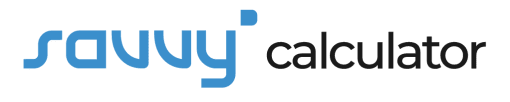Fractions are an essential part of mathematics, often used in everyday life for tasks like cooking, carpentry, and even financial calculations. While performing basic operations with fractions manually can be straightforward, using a calculator can simplify the process and reduce the likelihood of errors. In this guide, we’ll walk you through how to perform fraction calculations efficiently on your calculator.
1. Understand Your Calculator’s Capabilities
Before diving into fraction calculations, it’s crucial to know what your calculator can do. Many scientific calculators and graphing calculators come equipped with fraction-related functions, making it easier to work with fractions. Familiarize yourself with these functions, which may include fraction input keys, simplification features, and fraction-specific buttons.
2. Inputting Fractions
To input a fraction, you typically use the fraction key on your calculator. This key may be labeled as “Frac,” “a/b,” or something similar. Press this key, and you’ll be prompted to enter the numerator and denominator separately. For example, to input 3/4, you would press the fraction key, type 3, press the right arrow (usually), type 4, and then press Enter or another appropriate key.
3. Performing Basic Operations
Calculators make basic fraction operations (addition, subtraction, multiplication, and division) a breeze. Here’s how to perform each operation:
- Addition (+): Input the first fraction, press the addition key, input the second fraction, and press equals (=) to see the result.
- Subtraction (-): Input the first fraction, press the subtraction key, input the second fraction, and press equals (=).
- *Multiplication (× or ): Input the first fraction, press the multiplication key, input the second fraction, and press equals (=).
- Division (÷ or /): Input the first fraction, press the division key, input the second fraction, and press equals (=).
4. Mixed Numbers
Mixed numbers, which include both whole numbers and fractions (e.g., 2 1/3), can also be handled on calculators. You’ll need to input them in their fractional form. For example, enter 2 1/3 as 7/3.
5. Simplification
Calculators often have functions to simplify fractions. After performing an operation, you can use the simplify or reduce button to get the simplest form of the fraction. This is especially helpful when dealing with complex fractions.
6. Converting Decimals to Fractions (and Vice Versa)
Many calculators allow you to convert between decimals and fractions. To convert a decimal to a fraction, use the “Fraction” function or button. To convert a fraction to a decimal, simply perform the desired operation.
7. Parentheses and Order of Operations
Just like with regular calculations, using parentheses to group parts of a fraction expression is important when necessary. Calculators respect the order of operations (PEMDAS/BODMAS), so use parentheses to clarify your intentions.
8. Error Handling
Be aware of potential error messages. If you encounter “Math Error” or “Undefined” when performing a calculation, it may be due to division by zero or an invalid operation.
9. Practice and Familiarity
The more you practice using fractions on your calculator, the more proficient you’ll become. Familiarize yourself with its functions, experiment with different scenarios, and consult your calculator’s manual or online resources for specific instructions if needed.
Conclusion
Calculators are powerful tools that can simplify fraction calculations, making math more accessible for everyone. By understanding your calculator’s capabilities and practicing fraction operations, you’ll gain confidence in your ability to handle fractions effectively and efficiently in your day-to-day calculations. Whether you’re a student, professional, or simply someone who wants to make math easier, mastering fractions on your calculator is a valuable skill to have.