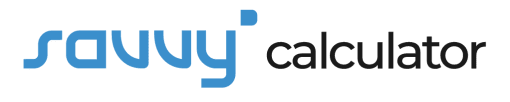Introduction
Managing dates and calculating the number of days between them can be a common task in various fields, from project management to finance. Excel, a powerful spreadsheet software, offers a convenient way to perform such calculations with its built-in functions. One useful feature is the Excel Day Calculator, which allows users to determine the number of days between two dates easily.
Formula:
The Excel Day Calculator relies on a straightforward formula that subtracts the earlier date from the later date, providing the number of days between them. The formula is as follows:
This formula calculates the difference in days between the two specified dates.
How to Use?
Using the Excel Day Calculator is a simple process:
- Open Excel: Launch Microsoft Excel and open a new or existing spreadsheet where you want to perform the calculation.
- Enter Dates: In two adjacent cells, enter the dates you want to calculate the difference for. Ensure that the earlier date is in one cell, and the later date is in the adjacent cell.
- Apply Formula: In a third cell, enter the formula mentioned above, substituting “LaterDate” and “EarlierDate” with the actual cell references of the later and earlier dates.
- Press Enter: After entering the formula, press the “Enter” key. The result will be displayed, representing the number of days between the two dates.
Example:
Let’s consider an example:
- Cell A1: 01/01/2023 (Earlier Date)
- Cell B1: 01/10/2023 (Later Date)
After pressing Enter, Cell C1 will display the result: 1. This indicates that there are 9 days between the two specified dates.
FAQs?
Q1: Can Excel handle date formats from different regions?
Yes, Excel is designed to recognize various date formats. However, it’s essential to ensure that the dates are entered in a format compatible with your regional settings. You can adjust the date format using the “Format Cells” option in Excel.
Q2: What if I want to exclude weekends from the day calculation?
To exclude weekends from the day calculation, you can use the NETWORKDAYS function in Excel. This function considers only the working days (Monday to Friday) between two dates.
Conclusion:
The Excel Day Calculator is a valuable tool for anyone working with dates and needing to determine the duration between them. With a simple formula, users can efficiently calculate the number of days, streamlining tasks in project management, financial analysis, and many other areas. By mastering this feature, Excel users can enhance their productivity and accuracy in date-related calculations.