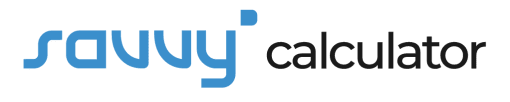About Access Point Calculator (Formula)
The Access Point Calculator is a convenient tool that helps network engineers and IT professionals calculate the required number of wireless access points (APs) for optimal Wi-Fi coverage. Whether setting up a small office or a large facility, this tool provides a quick and accurate estimate of how many APs you need based on the total area you want to cover and the coverage capability of each access point.
Formula
The formula used for calculating the number of access points (APs) is:
APs = TSA / C
Where:
- APs = Number of access points
- TSA = Total Service Area (the area where Wi-Fi coverage is needed)
- C = Coverage Area per access point (the maximum area one AP can effectively cover)
How to Use
To use the Access Point Calculator:
- Measure the total area that requires Wi-Fi coverage (TSA) in square feet or meters.
- Determine the coverage area of each access point (C) from the manufacturer’s specifications or general industry standards.
- Input these values into the calculator to find out how many APs you need to ensure adequate network coverage.
Example
If you are designing a Wi-Fi network for an office with a total service area (TSA) of 10,000 square feet and each access point (C) can cover up to 2,000 square feet, the number of access points needed is calculated as:
APs = 10,000 / 2,000
APs = 5
In this example, you will need 5 access points to cover the office efficiently.
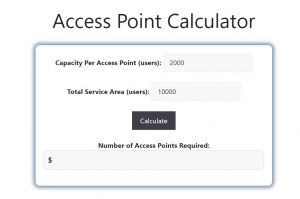
FAQs
- What is an access point (AP)?
An access point is a device that allows wireless devices to connect to a wired network using Wi-Fi or similar technologies. - Why is it important to calculate the number of access points?
Calculating the number of access points ensures that there is sufficient coverage and network capacity for all users, preventing weak signals or overcrowding. - What factors affect the coverage area (C) of an access point?
Factors include the type of AP, antenna strength, environmental obstacles (like walls), and interference from other devices. - What happens if I don’t install enough access points?
Insufficient access points can lead to poor coverage, dead zones, slow connection speeds, and decreased network reliability. - Can the Access Point Calculator be used for both indoor and outdoor areas?
Yes, you can use the calculator for both indoor and outdoor environments, but keep in mind that outdoor coverage areas may differ due to fewer obstacles and larger spaces. - How do I determine the coverage area of an access point?
The coverage area is often provided by the manufacturer. It varies based on the model and environmental conditions. - What is the difference between an access point and a router?
An access point provides wireless connectivity to devices, while a router directs data between different networks. Many routers have built-in access points. - Can access points overlap in coverage?
Yes, and it’s often necessary to have some overlap between APs to ensure seamless connectivity, especially in areas with high device density. - What is a good distance between access points?
The distance depends on the coverage area of each AP and the environment. For example, in open spaces, APs can be further apart, while in heavily obstructed areas, they may need to be closer. - Do more access points always mean better Wi-Fi?
Not necessarily. Too many APs can cause interference, so it’s important to calculate the correct number and place them strategically. - Can I use consumer-grade access points for large buildings?
Consumer-grade APs may not be ideal for large, complex networks. For larger areas, commercial-grade APs designed for higher capacity and coverage are recommended. - How can I improve Wi-Fi coverage without adding more access points?
You can optimize access point placement, upgrade to APs with stronger antennas, reduce interference, or use signal extenders. - What is the role of frequency bands (2.4 GHz vs. 5 GHz) in access point coverage?
The 2.4 GHz band covers a larger area but offers slower speeds, while the 5 GHz band provides faster speeds but with a shorter range. - What is the impact of obstacles like walls on access point coverage?
Walls, especially thick or concrete ones, can significantly reduce the coverage area of an access point. In such cases, more APs may be required to maintain coverage. - Do I need to configure each access point manually?
Modern access points often support centralized management, where multiple APs can be configured from one interface, simplifying setup. - How can I prevent interference between multiple access points?
Use different channels for neighboring access points and ensure some distance between them to reduce overlap and interference. - What is the difference between coverage and capacity in Wi-Fi networks?
Coverage refers to the physical area that the network covers, while capacity refers to how many devices and how much data the network can handle at once. - Can the Access Point Calculator consider user density?
While the calculator estimates coverage based on area, additional access points may be needed in high-density areas to handle the increased number of users. - What is roaming, and why is it important for access point placement?
Roaming allows devices to switch between APs without dropping the connection. Proper placement and overlap of APs enable smooth transitions. - Can I use this calculator for mesh networks?
Yes, but keep in mind that mesh networks distribute traffic differently, so additional factors like backhaul and node placement need to be considered.
Conclusion
The Access Point Calculator is a valuable tool for anyone designing a Wi-Fi network. By calculating the number of APs based on the total service area and each AP’s coverage capability, this tool ensures optimal coverage and performance. Using the correct number of access points helps avoid dead zones, minimizes interference, and improves user experience across the network.